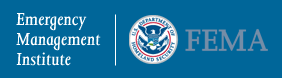Certificate and Delivery
Question: Why haven't I received my confirmation email?
Answer:
Email clients are adding spam blockers that deter delivery of certain emails. The confirmation email that includes your certificate link may be blocked in this manner.
To ensure that your confirmation email successfully reaches your email inbox, we recommend adding our email address, Independent.Study@dhs.gov, to your safe senders list prior to submitting your exam. Below are instructions on how to do this with some of the most popular email clients.
Outlook 2003: A few options are available:
- Go to "Actions" on your e-mail menu bar. Select "Junk E-mail" from your drop down menu. Select "Add Sender's Domain to Safe Senders List."
- Right-click in the message and select "Add the Domain to Safe Senders List".
- Go to Tools on the menu bar. Select "Options" in the pull-down menu. Under "Preferences", select "Junk E-mail". Then click on the "Safe Sender" tab. Click the "Add" button. Type "@dhs.gov" in the text box.
AOL 9.0:
- Add our email address to your address book. Independent.Study@dhs.gov
MSN/Hotmail: Go to the "Options" page; on the left side of the page, click "Mail"; and then click "Junk E-Mail Protection;" Click "Add Senders to Safe List." Type "@dhs.gov" and then click "Add."
Yahoo! Mail: If our email reaches your "Spam Folder", find the message with “Independent Study Course Information" in the subject line; select the "Not Spam" button to report messages to your Inbox that were delivered to your Spam folder.
Earthlink: You must add our email address, Independent.Study@dhs.gov to your Address Book prior to submitting your exam or Earthlink will block it. Go to your Address Book, click the "Add" button. You only need to enter the e-mail address under Internet Information.
Comcast: Prior to submitting your exam; Select "Preferences" from the menu bar on the left; Select "Spam Filter"; You have 2 options
- Select "Do Not Filter Spam."
- Select "Keep a local copy in my Screened Mail folder in Webmail"; after our email arrives in your "Screened Mail" folder; Select "This is Not Spam" from the upper right hand corner."